How to Safely Update Your WordPress Website
Updating your WordPress website is essential for security, performance, and compatibility. But if done incorrectly, an update can break your layout, plugins, or even your entire site. In this guide, you’ll learn how to safely update WordPress—step-by-step—without losing sleep or your site.
Why WordPress Updates Matter
WordPress powers over 40% of the web. That popularity makes it a constant target for hackers, which is why regular updates are released for the core software, plugins, and themes. Updates also fix bugs, improve speed, and keep your site running smoothly.
1. Back Up Your Website First
Before making any changes, take a complete backup of your website files and database. You can use plugins like UpdraftPlus or your hosting provider’s snapshot tool. If anything goes wrong, you’ll be glad you can restore it with one click.
2. Check Plugin and Theme Compatibility
Outdated plugins or themes are the most common cause of update issues. Visit the plugin page and make sure each plugin or theme is compatible with your current WordPress version. If a plugin hasn’t been updated in over a year, it may be best to replace it.
3. Use a Staging Site (Optional but Recommended)
If you have access to a staging environment—often provided by managed WordPress hosts—use it. This lets you test updates in a copy of your site without affecting the live version. Services like WP Engine, SiteGround, or even plugins like WP Staging can help.
4. Update WordPress Core, Plugins, and Themes in Order
Always update WordPress core first, then plugins, and finally themes. This order minimises conflicts. Go to Dashboard > Updates and apply each step individually. Avoid bulk updating unless you’re sure all tools are compatible.
5. Test Everything After the Update
After updates, check your homepage, blog, contact forms, eCommerce checkout, and other critical features. Use tools like BrowserStack to test mobile and desktop views. Clear your cache and CDN to make sure the changes reflect.
6. Roll Back if Something Breaks
If your site breaks after an update, don’t panic. Use your backup to restore the site. Plugins like WP Rollback let you revert to a previous version of a plugin or theme. This gives you time to troubleshoot or wait for a new patch.
7. Enable Safe Auto-Updates Where Possible
In your plugin settings, enable auto-updates for reliable plugins (those with good reputations and regular maintenance). For themes or WordPress core, manual updates are safer—especially if you have customisations.
8. Set a Recurring Update Schedule
Set a monthly reminder to check for updates. Many issues arise simply because website owners forget. If you’re running a business, consider a WordPress care plan so updates are managed for you regularly.
Cross-Link to Related Pages on Your Website
From this article, link to:
– Your WordPress maintenance page: https://www.adelaidewebsitedesign.com.au/web-design-adelaide/wordpress-website-maintenance/
– Your blog on ‘WordPress.com vs WordPress.org’: https://www.adelaidewebsitedesign.com.au/faq-items/wordpress-org-vs-wordpress-com/
– Your contact page for service enquiries: https://www.adelaidewebsitedesign.com.au/contact-2
These internal links reinforce your topical authority and support site structure for better SEO.
Need Help? A7Designs Can Manage It for You
Updating WordPress doesn’t have to be stressful. If you’d prefer to have an expert handle it, A7Designs offers website maintenance services tailored for Adelaide businesses. [Contact us](https://www.adelaidewebsitedesign.com.au/contact-2) to get started or ask any questions.